When Windows 11 launched, Microsoft quietly changed how activation works. Instead of relying only on product keys, the system now connects licenses to your Microsoft account, hardware, and sometimes even the edition you upgraded from.
Many users still search for quick “activators” or “free tools,” but in 2025, those shortcuts no longer make sense. Microsoft offers several legitimate and secure ways to activate Windows 11 – no third-party software, no risk, and no complicated steps.
This guide walks you through all the legal options, how they work, and what to do if activation fails.
How Windows 11 Activation Works
Every installation of Windows 11 must be activated to confirm that it’s genuine and properly licensed. Activation links your copy of Windows to one of three things:
- A digital license,
- A product key, or
- A volume activation method used by organizations.
Unlike older versions, Windows 11 automatically connects your license to your Microsoft account. This makes reactivation much easier when you replace hardware or reinstall the system. Once your device is activated, Microsoft’s servers remember its unique hardware ID – you don’t need to re-enter your key each time.
Essentially, activation verifies two things: your version of Windows is legitimate, and it matches your device’s license type.
Option 1 – Digital License (Digital Entitlement)
A digital license is the most convenient activation method. It doesn’t require entering any product key at all. Instead, your license is automatically stored online and tied to your Microsoft account.
This method applies if:
- You upgraded from an activated copy of Windows 10.
- You purchased Windows 11 directly from the Microsoft Store.
- You joined the Windows Insider Program.
For example, a user who upgraded from Windows 10 Pro automatically receives a digital license for Windows 11 Pro. Even after reinstalling the OS, it will reactivate as soon as you sign in with the same Microsoft account.
This form of activation is permanent as long as you don’t replace major components like the motherboard. It’s simple, fast, and officially supported.
Option 2 – Retail Product Key
If you prefer a traditional approach, you can still use a retail key. This is a 25-character code sold through official channels — either the Microsoft Store, certified online retailers, or physical packages.
Retail keys have two main advantages:
- They can be transferred to a new PC (as long as you remove them from the old one).
- They work even without a Microsoft account, though linking the account is recommended.
To activate with a retail key:
- Open Settings → System → Activation.
- Click Change product key.
- Enter your 25-character key and follow the prompts.
Retail licenses are ideal for users who upgrade hardware often or maintain multiple PCs. They also include full access to Microsoft support.
Option 3 — OEM License
Most new laptops and desktops come with OEM licenses — preinstalled and activated by the manufacturer. When you first boot a new Dell, HP, or Lenovo computer, Windows automatically activates using the embedded product key stored in the system BIOS.
OEM activation has its benefits:
- It’s automatic and seamless.
- It doesn’t require manual entry of any code.
However, OEM keys are hardware-bound, meaning they cannot be transferred to another machine. If you replace your motherboard or switch devices, you’ll need a new license.
| License Type | Transferable | Linked to Account | Validity |
|---|---|---|---|
| Digital License | Yes (via Microsoft Account) | Yes | Permanent |
| Retail Key | Yes | Optional | Permanent |
| OEM Key | No | Hardware-bound | Permanent |
Option 4 — Volume Licensing and KMS
For organizations, Microsoft provides Volume Licensing — a flexible system that allows IT departments to activate many computers at once.
Large companies, schools, and government offices use two main options:
- MAK (Multiple Activation Key) – each device activates directly with Microsoft servers.
- KMS (Key Management Service) – activation happens through an internal company server.
These methods are designed exclusively for enterprise environments. They require proper licensing agreements and are not available to home users.
Troubleshooting Activation Issues
Sometimes, even legitimate licenses fail to activate. Common reasons include hardware changes, incorrect edition keys (for example, using a Home key on a Pro installation), or regional restrictions.
Here’s what to try:
- Go to Settings → System → Activation and check the message.
- Click Troubleshoot – Windows may automatically resolve key mismatches.
- Ensure you’re signed in with the Microsoft account linked to your license.
- If you recently replaced hardware, select “I changed hardware on this device recently” and follow the instructions.
Avoid using “activator tools” to fix these issues. They can disable legitimate activation files and make the problem worse. If troubleshooting fails, contact Microsoft Support directly.
Why Legal Activation Matters
Legal activation isn’t just about following rules – it’s about system stability and data safety. Genuine Windows provides access to updates, driver compatibility, and advanced security features like Secure Boot and TPM integration.
In contrast, unofficial activation tools often modify system files, block updates, and expose your computer to malware. The difference is not just ethical — it’s practical.
A properly activated system is more stable, safer to use, and easier to maintain.
Simply put, activating Windows 11 through official channels is a one-time effort that protects your system for years.
Finally
There are several legal and straightforward ways to activate Windows 11 – from digital licenses to retail and OEM keys. Microsoft has simplified the process to the point where no third-party software is ever necessary.
If your device came with Windows preinstalled, it’s already activated. If you upgraded or purchased a key, your account handles it automatically. And if you’re part of an organization, volume licensing covers it.
The best activation method is always the legitimate one. It keeps your system secure, your data private, and your updates reliable – no shortcuts required.
Frequently Asked Questions
Microsoft allows unactivated Windows 11 to run with minor restrictions, but permanent activation requires a valid license or digital entitlement.
Yes, most Windows 10 keys still work for the same edition (Home or Pro) of Windows 11, provided the key hasn’t been used elsewhere.
Retail and digital licenses can be transferred. Uninstall the key from the old device, then activate on the new one while signed in with your Microsoft account.
The most common cause is hardware replacement or incorrect edition installation. Sign in to your Microsoft account or use the activation troubleshooter to resolve it.
Written by the KMS-Activator.pro Education Team — experts in software licensing and Windows activation. Reviewed for technical accuracy in 2025.
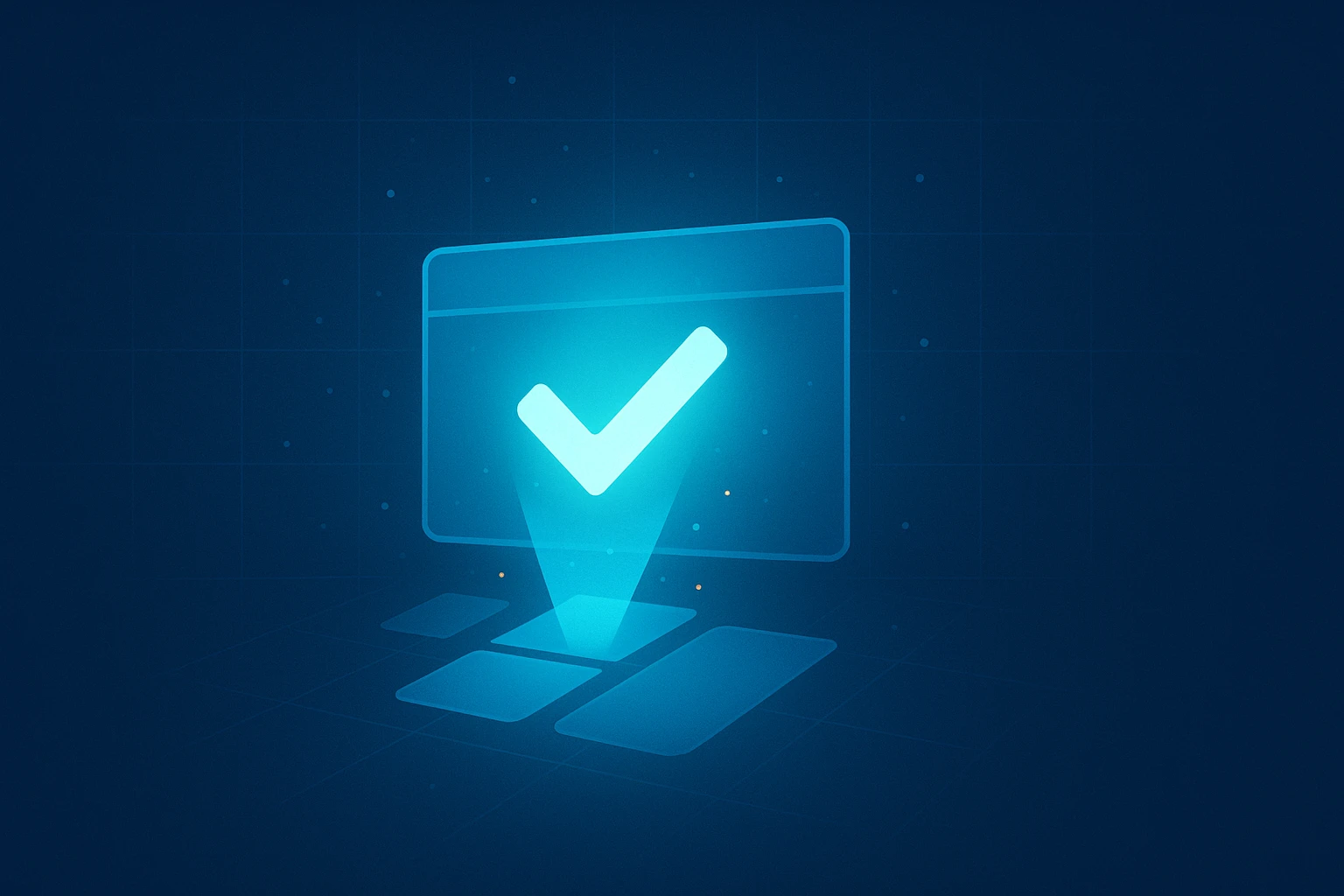
Leave a Reply